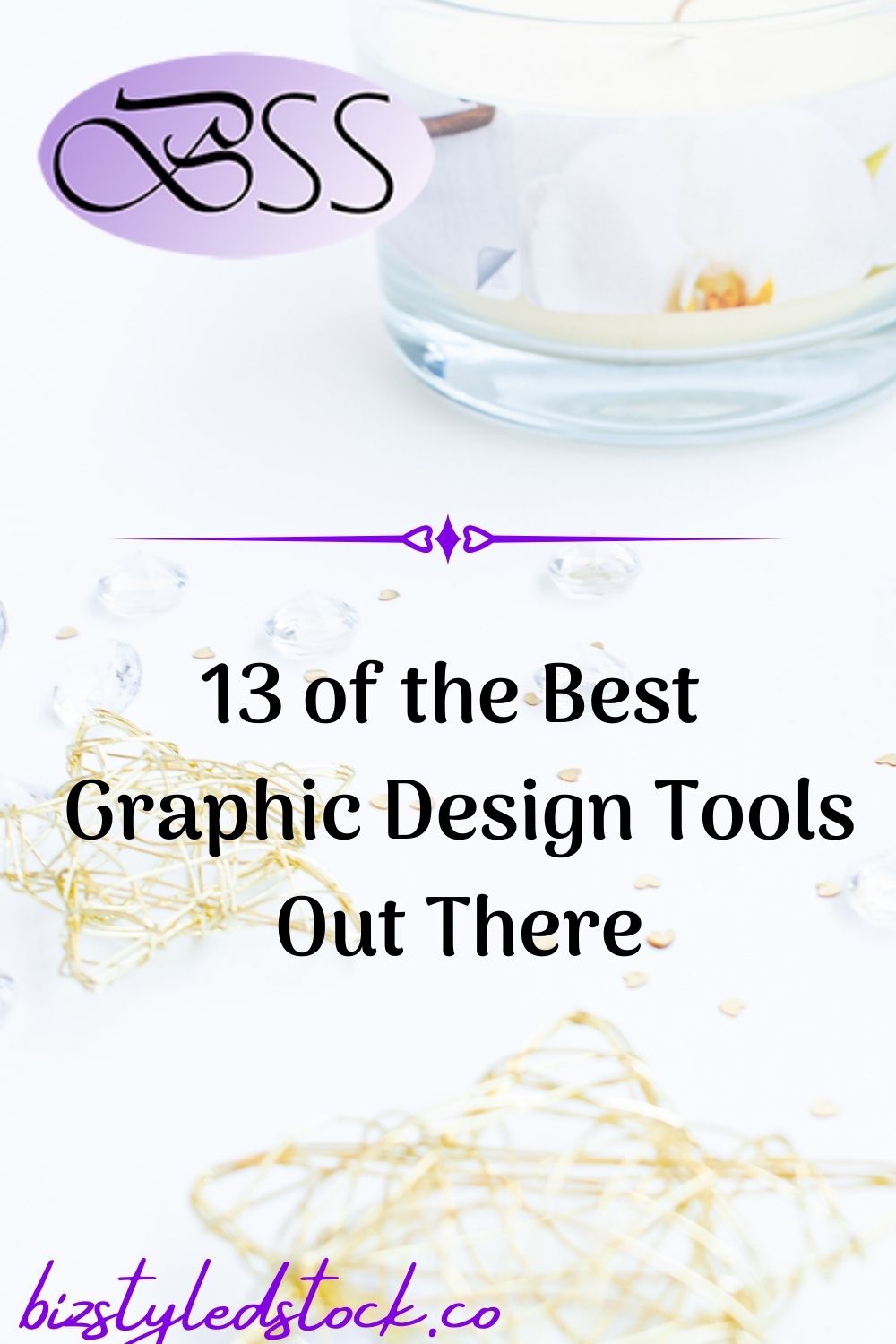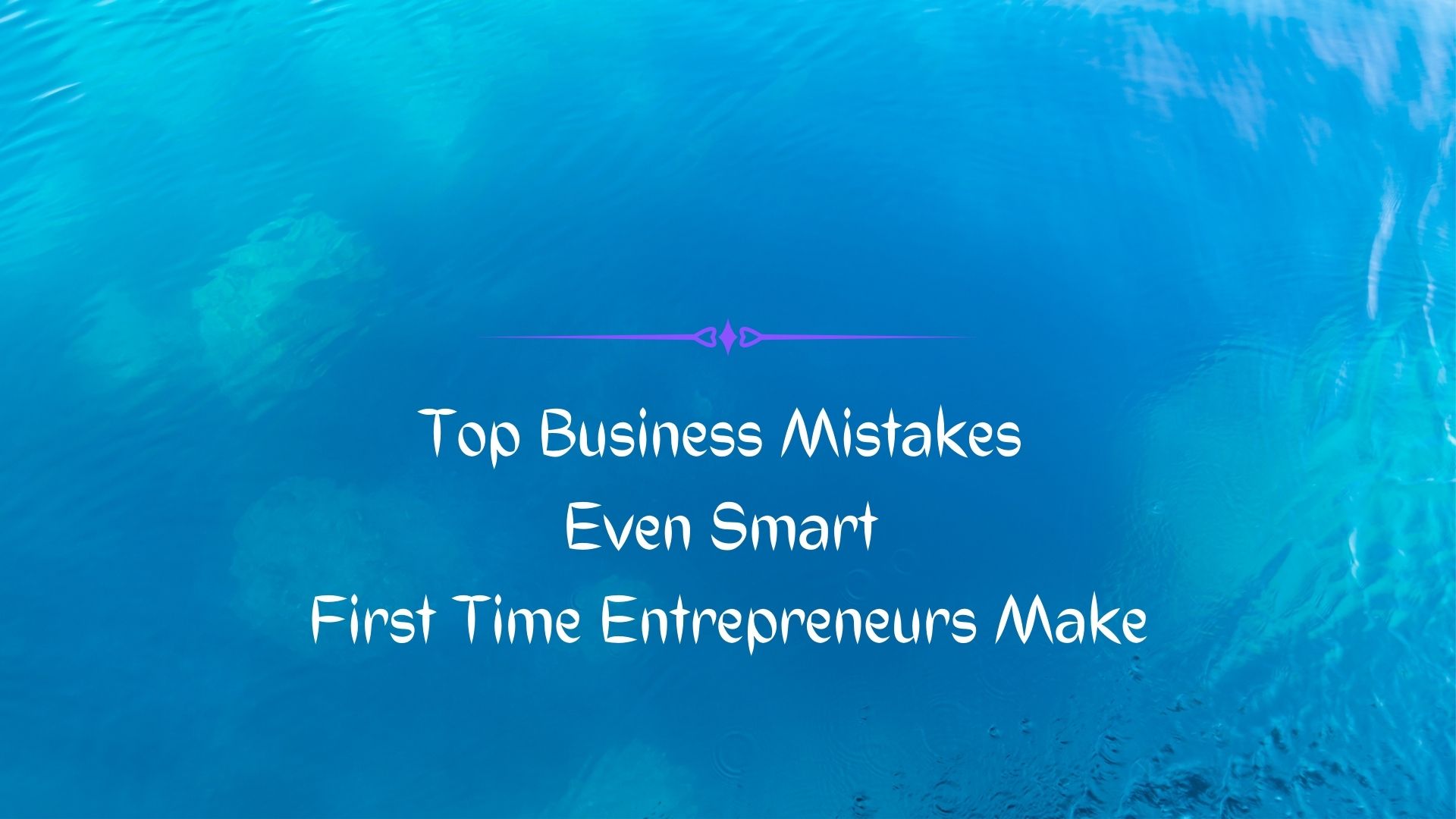Setting yourself apart from the rest of the crowd is always the pinnacle of any business. No matter your niche, target, or industry, getting straight to the point in a remarkable way is the most effective manner to convey your brand message while engaging your audience. It’s for this reason that the importance of graphic design tools cannot be understated.
As the speed of technology accelerates, the available time that you have to put your point across and create an impact on a visitor or customer keeps dwindling each day. The window to draw and create an impact on your consumers is the smallest it has ever been and it’s likely to keep getting smaller.
Therefore, learning how to make an impact at the first glance can be a solution to brand recognition and message conveyance your business needs to thrive. A good visual design tool can play a major role in making this possible through the creation of portfolio designs, websites, animations, logos, signage, and animations, etc.
To make things even better, most of these graphic design tools enable marketers to digitally analyze the designs that are more appealing and converting to their target audience.
There are 2 key things to have in mind while picking your graphic design tools.
- The design strategy means a tool that’s able to convert your goals into an investment.
- The design intelligence or the ability of the tool to deliver your brand needs based on your goals.
Why Graphic Design Benefits Your Brand
- It offers you the flexibility to create stunning visuals without necessarily shooting them. Most tools also come with features that allow for easy distribution to other marketing platforms. It’s therefore flexible and scalable.
- Besides the free open-source graphic design tools, there are also a couple of paid ones that will offer you value for money. They are great for substituting real shots that may be expensive and so they’re cost-effective.
- They’re great for branding as they can allow you to embed your brand logo or watermark for effective positioning. You can save some templates in order to maintain consistency.
- They boost engagement especially when you create high-quality designs. This also attracts customers’ attention and keeps them interested.
Tools That Will Make You Look Like a Graphic Design Genius
Paid Tools
Adobe Photoshop
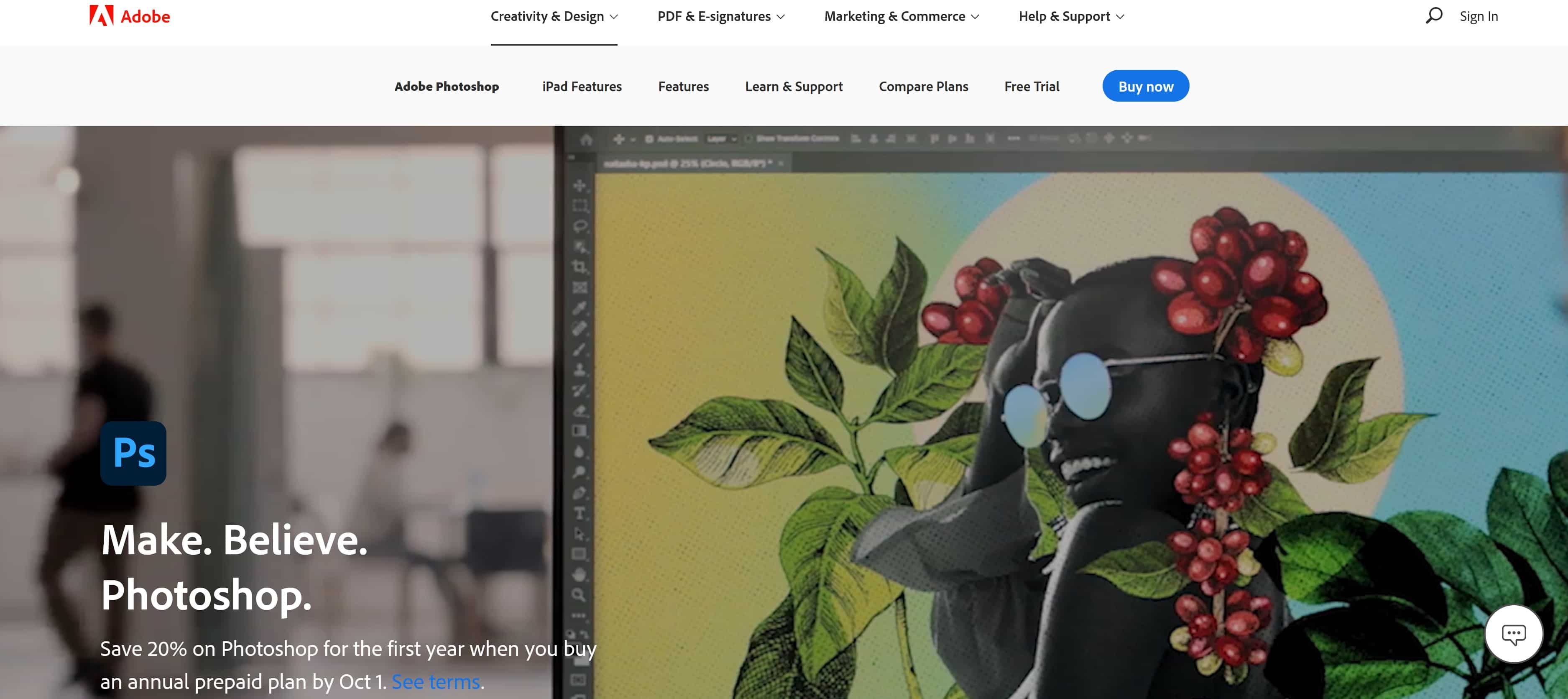
Cost – A subscription fee of USD 33.99 per month per license
Launched in 1988, this software that’s synonymous with graphic designers and photo editing is the most popular graphic design tool out there. It comes with a rich package that offers great capabilities.
Key Features
Creative Cloud – It synchronizes with Adobe Creative Cloud and it comes with an array of unique features that include Face-Aware Liquify, Content-Aware Crop, and Design Space. It also includes synced libraries, cloud documents, a glyph panel, a stylus and touches support, and much more.
Design Tools – It offers a myriad of designs for both web and mobile apps.
Open-Source GIMP Software – It allows the installation of this free software when you don’t want to spend a coin.
Open User Interface – It offers a very customizable interface with a couple of targeted workspace layouts including 3D, painting, web motion, photography, and so on.
Pros
- It’s easy to use because of its user-friendly interface that offers lots of assistance.
- Comes with a complimentary mobile app
- Offers 3D design capabilities
- Comes with a rich set of drawing tools and typography
- Various design tools come with responsive graphics
- Ability to sync library and photos on creative cloud
- Smooth file transfer between different programs
- Flexibility to create custom brushes, define the size of the canvas, isolate elements from backgrounds, work in 3D, and much more
- You can edit video layers and animation.
Cons
- Photoshop is offered along with a Creative Cloud subscription, this recurring perpetual license ends up being costly.
- For beginners can be overwhelming.
Adobe InDesign
Cost – Subscription of $20.99 and $52.99 for full Creative Cloud
This is the best graphic design tool if you lean more toward publishing. It offers brilliant features that allow you to design great info sheets, magazines, brochures, etc.
Key Features
User Friendly – This is easier to use than Photoshop especially if you’re a learner, you’ll have a less steep learning curve.
Adjust Layout – This feature allows you to change the text of your template and it automatically adjusts the design, helping out a lot when making infographics.
Adobe InCopy – This is great for sharing texts or graphics within the design team and thereby making team tasks easier.
Sensei Technology – This AI-powered Sensei technology offers automatic arrangement or resizing of images.
Pros
- Designers can add tags to indexes, anchor text frames, footnotes, keywords, tables of contents, or hyperlinked captions.
- It allows for a smooth combination of graphics and texts and allows easy optimization of files.
- You can resize multiple objects or alter their width and height at the same time.
- Web developers can easily export simple codes for the implementation of the design of their website since InDesign supports HTML. It also enables them to remove redundant div tags plus any unwanted content grouping.
- It has an eyedropper tool that applies position and size to any object within the document instantly.
- It’s great for desktop publishing.
Cons
- Not intuitive and may be difficult for a new user.
- It’s expensive compared to similar products in the market.
- It’s mostly suitable for enterprise only and not general users
- PDF integration is not smooth.
Corel Draw Graphics Suite
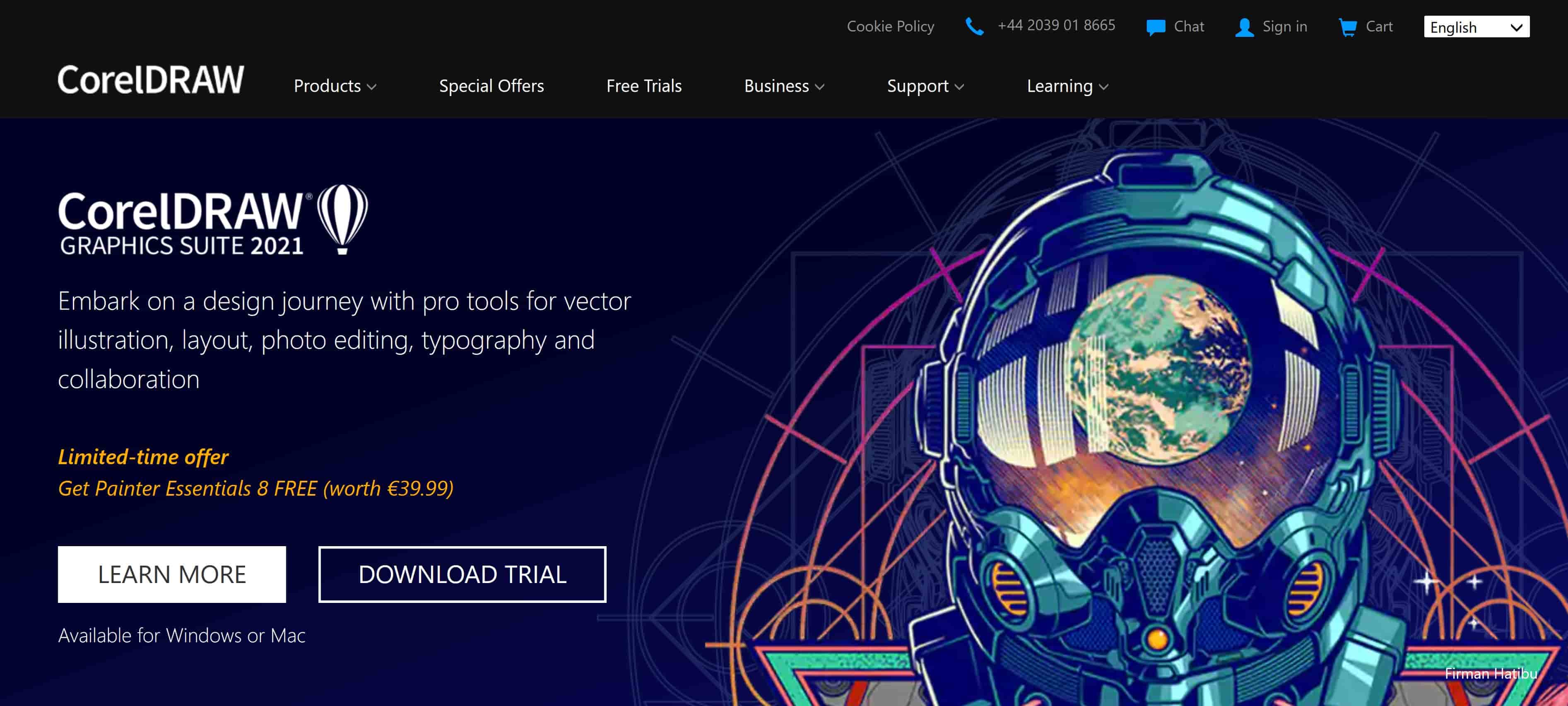
Cost
It has a 15-day free trial and the full version goes for $474 or a monthly subscription of $16.50.
This graphic design tool has great pro-level features yet a very easy user interface. Here are some of its powerful features.
Key Features
Corel has a digital library where registered users can access a myriad of high-resolution images, over 2000 templates, a thousand fonts, hundreds of professionally designed templates and hundreds of interactive frames, and much more.
Flexible Costing – It offers three payment plans through which users can purchase the software together with nominal costs for regular upgrades.
Customizable User Interface – Corel offers customizable UI for your desktop, toolboxes, icon sizing, and much more. You can also leverage Corel’s developer community site where you can design macros that can enhance your workflow.
Pointilizer – It offers great parameters that go beyond regular dots.
Pros
- You get a smooth transition between the desktop and the tablet mode where you can take advantage of the touch features.
- The Surface Pen works perfectly without lag.
- Enhances productivity through the app-wide workflow as well as under-the-hood performance and innovation.
- When working with system-intensive vector graphics, you have the option to choose GPU acceleration from the default CPU.
- Corel Draw offers better third-party importing capabilities and EPS and doubles it up with their GPL ghostwriting feature.
- It enables exporting of files in forty-eight different types that include JPG, SVG, AutoCAD, TIFF, and much more. Besides exporting, it allows you to open files in up to 35 file types such as EPS, PDF, AutoCAD, PowerPoint, and so forth.
Cons
- It doesn’t offer complimentary mobile apps.
- Has a steep learning curve for newbies.
Sketch
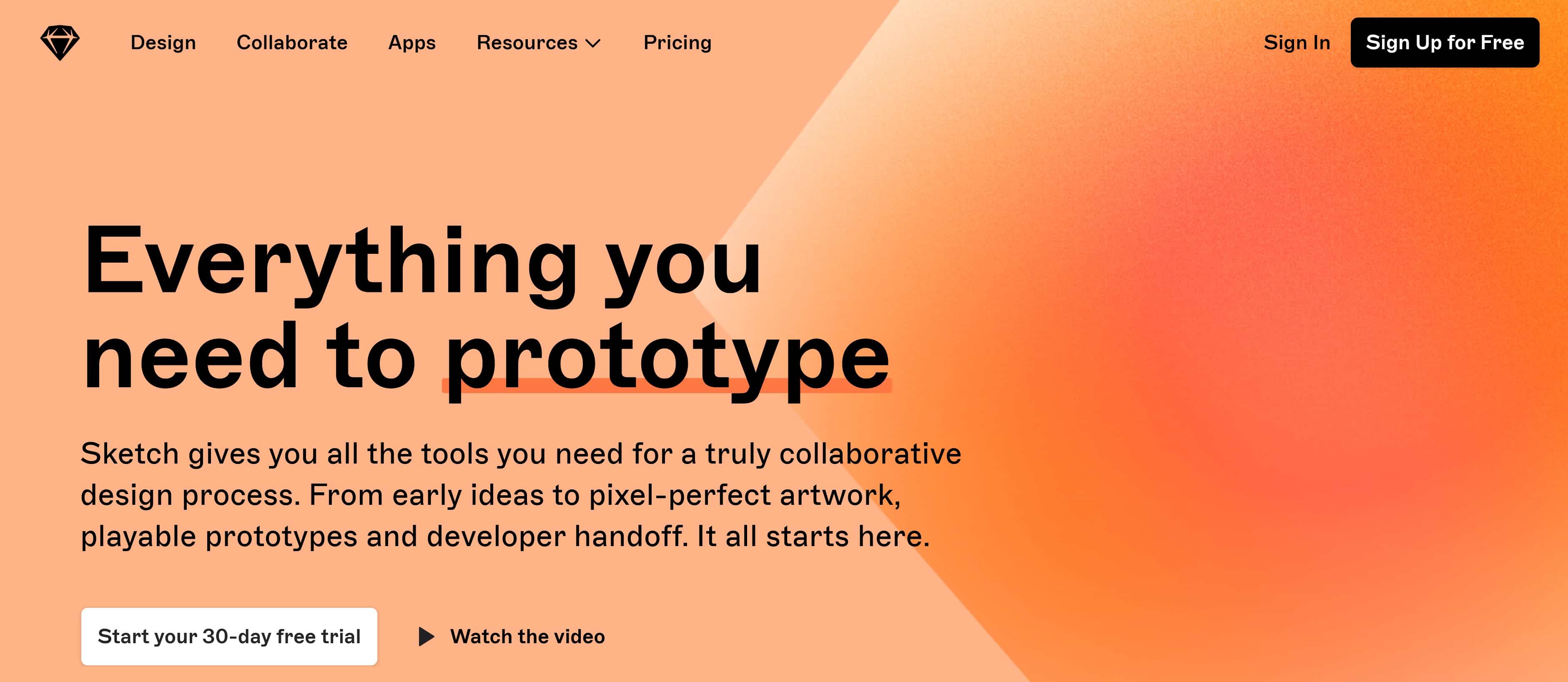
Cost- $99 per one-time payment for individuals and $9 per contributor per month for teams.
This is a vector-based graphic design tool that’s excellent for creating interactive prototypes for UX and UI interfaces and also does a great job at designing web and app interfaces.
Key Features
It’s very cost-friendly compared to other graphic design tools.
It’s excellent for web and mobile – it uses a snap-to-grid functionality, grids, and snap-to-pixel functions and this ensures a perfect alignment and no half-pixel renders. This is critical in responsive design or multiple screen sizes and resolutions.
Screen Templates – There are myriad templates and responsive web design layouts available in the library of artboards for iOS devices. All you need to do is to pick an artboard and the device.
Custom Plug-ins – There are various custom plugs one can easily pick from, depending on the task. Plus, the community is very helpful in this area.
Pros
- The cloud allows for very easy collaborations and sharing even of the entire interface.
- It saves each change in the designs in order to avoid any loss of work; it saves each step as it happens.
- The learning curve is easier compared to most other visual design tools.
- It allows designers to mirror their work on larger devices for viewing how it would look on a specific device.
- You can leverage the available library with standard iOS, Mac, or Android icons.
- Sketch enables designers to export any group or layer as a PNG file.
Cons
- It’s a fairly new graphic design tool and therefore still has room for improvement and polishing.
- It’s only available to Mac users.
- It has limited illustration abilities and so may be limiting for complex designs.
- Not possible to render the screen in high resolution when accessing from the cloud.
- Its lacks automatic layout flowing possibility.
Affinity Designer
Cost – $49.99, one-time cost.
Affinity Designer is a graphic design tool that offers excellent features on a budget. It offers an extremely smooth and fast design and publishing tool.
Key Features
Grid Systems – this all-around grid system enable you to use grids when creating isometric icons and video game graphics. With this, you have full control over gutters, angles, spacing, and sub-divisions to create neat layouts.
Dual Environment – designers can use both vector art environments and pixel art environments at the same time without opening any other application.
Snapping Option – this feature allows the user to lock and position elements depending on grids, alignment, nodes or shapes, and so on.
Zoom – this feature can stretch up to 1,000,000 percent, enabling users to design with absolute accuracy.
Pros
- They offer intuitive on-screen guides to guarantee that objects and designs are laid with absolute accuracy in measurement and alignment.
- Designers are able to create accurate and smooth curves through rope and window stabilizers for great vector illustrations.
- It comes with a plethora of color selections.
- The Boolean operators are enabled to combine shapes, and move and edit some design parts.
- The iPad app is as good as the desktop application.
Cons
- It lacks the natural perspective grid.
- Not able to export files in AI.
- The Designer Persona lacks a vector eraser.
Procreate
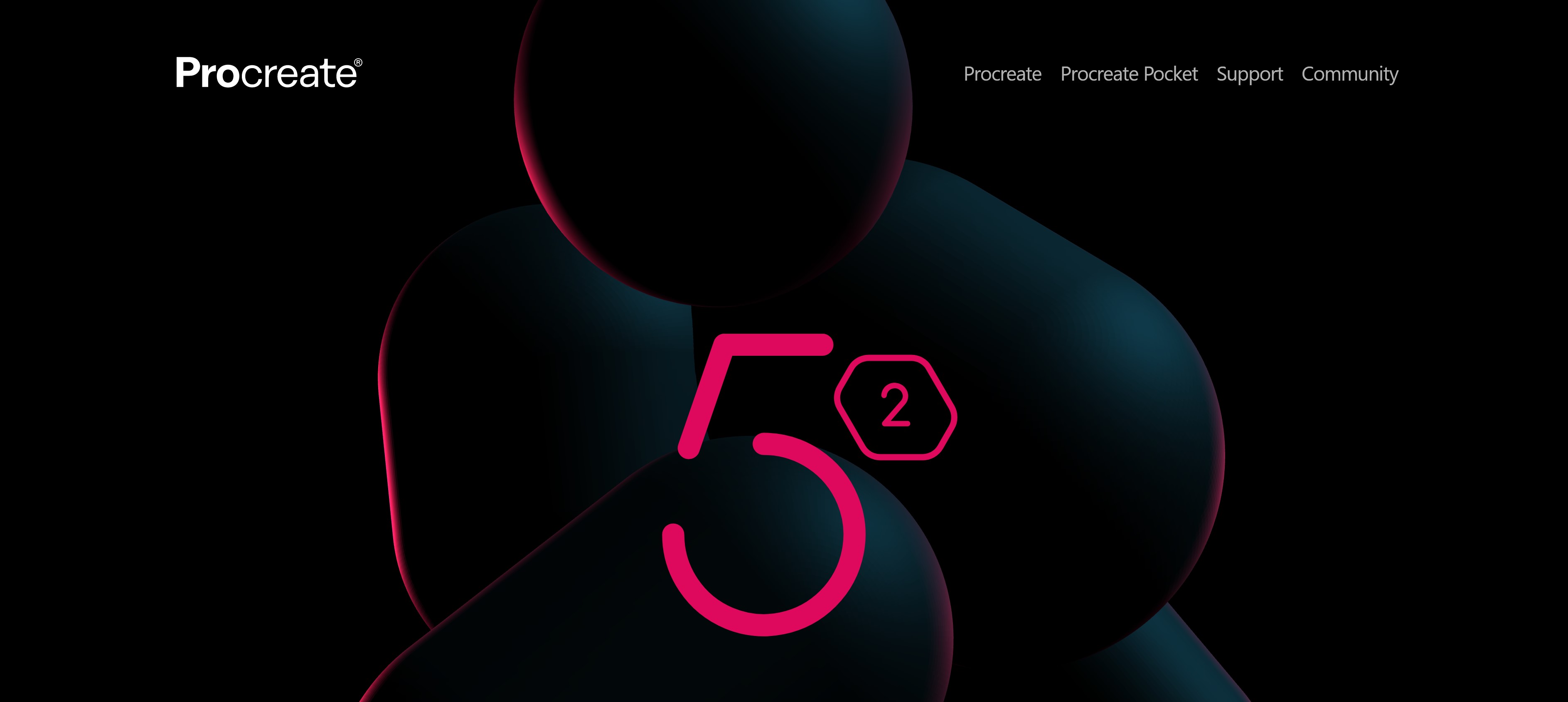
Cost – $9.99
This brilliant award-winning app is solely made for iPad. It simplifies the user’s steps during illustrations because it is very intuitive and comes with a great selection of brushes.
Key Features
It saves work as PDF or PSD and this makes it easy to integrate with Adobe.
Allows drawing directly on the screen and offers the designer an easy time while working.
It saves or records the whole working process in case you forget to save or want to go back a step.
It’s possible for designers to draw on different layers and this makes for a smooth editing process.
Pros
- Brushes – It not only comes with a very wide selection of brushes, but it also allows users to either create their own brushes or download brushes created by other Procreate artists.
- Efficient Workflow – Procreate’s interface is easy to zoom in and out or rotate the canvas and this makes working so smooth.
- Format – It allows several formats such as PSD, JPEG, TIFF, PNG, etc. This makes the export of work to the desktop pretty easy.
Cons
- It lacks vectors; this poses a challenge in getting smooth lines.
- It’s only available on iPad, so even though it may be affordable, it’s limiting on who can use it. You also have to buy accessories such as the Apple Pencil in order to leverage the available features.
- It doesn’t offer a free version nor offers a free trial, and you have to buy it from the App store in order to use it albeit without testing it.
Xara Designer Pro
Cost – Yearly subscription of $299
This visual design tool offers super-advanced features with top-tier design elements. It’s extensively used for web as well as print design solutions for designing web pages, creating illustrations, and editing photos.
Key Features
Drag and Drop Feature – This element is intuitive and allows designers to zoom way up to 25,000%, making executions of tasks faster and more accurate. Users can also place any item on the page, and it’s a real time saver.
Great Performance – Implementation of tasks as well as modifications is very fast. The redo and undo options have no limit and add up for efficient performance.
Direct Action Feature – It offers excellent tools with varying functions for overall general use.
Speed – Xara is one of the fastest and superior-level vector rendering design tools out there. It’s capable of delivering more complex designs effectively.
Pros
- Comes with cloud features to edit, view, and update documents on any computer or tablet.
- It offers great editing options such as scaling, solid dragging, object rotation, etc. allowing the designer to achieve the best possible results.
- It can zoom up to 25,000% for almost perfect designs.
- Comes with anti-aliasing to help improve the quality of on-screen images; this happens through smoothening the edges using background blending.
- Allows syncing of files with both Google Drive as well as Dropbox.
- It supports various file formats including bitmap kinds such as JPEG, PSD, GIF, BMP, PNG, and so on; also allows the import of images in RAW or JPEG XR.
- Xara supports the export and import of Adobe PSD files.
Cons
- The learning curve is quite steep especially if you want to use all the features.
- It’s only available on Windows.
- The masking feature is burdensome to understand.
Best Free Graphic Design Tools
Inkscape
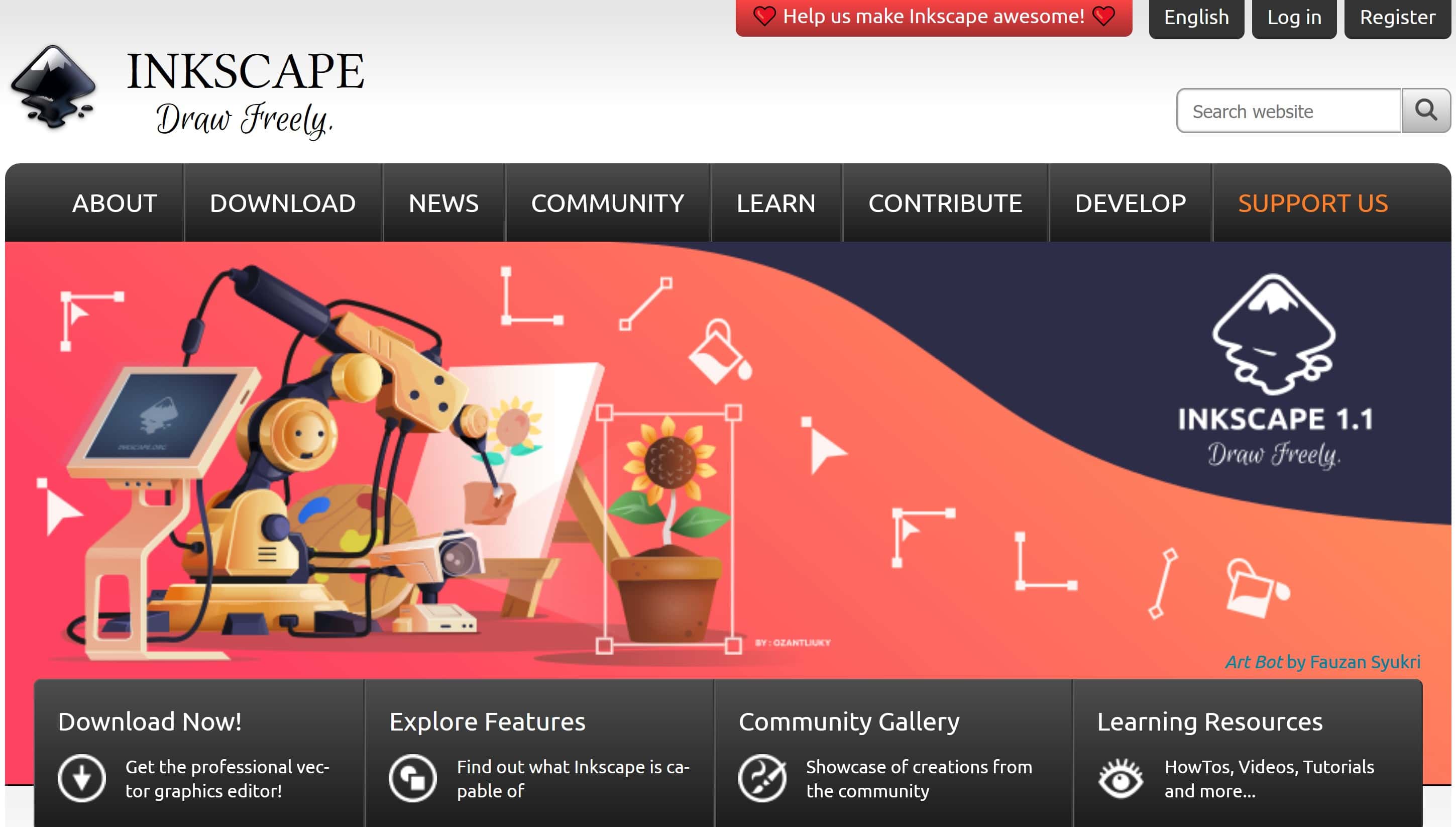
This online graphic design tool is an open-source platform that’s available at absolutely no cost. It’s an excellent tool for creating scalable designs that will not blur when resized. It has a friendly UI and is a great platform for both beginners and pros.
Key Features
Great User Experience – As indicated above, Inkscape offers a great user experience. Users familiar with Adobe tools will have a very smooth time working on Inkscape.
Regular Updates – For a free online visual design tool, it updates its features regularly thanks to the robust community of developers supporting it.
Free – It’s a free graphic design tool yet very capable; it compares to Adobe Illustrator in terms of features.
Customization – Designers with tech skills can code and change to enhance the tool to suit what they want to achieve. This is brilliant.
Pros
- Inkscape features allow creation of distinct text lines without frames together with the paragraph types.
- It comes with Bezier handles for smooth movement of nodes.
- Allows for multiple gradients and has a separate tool for creating complex combinations.
- It comes with a variety of well-designed tools that are also full featured to edit, create or convert vectors.
- Users can download or create ready-made plug-ins.
- There is a variety of filters to play with.
Cons
- It’s a little slower compared to other great graphic design tools.
- The Mac version presents errors.
- Inkscape’s compatibility with Adobe Illustrator is not satisfactory.
GIMP
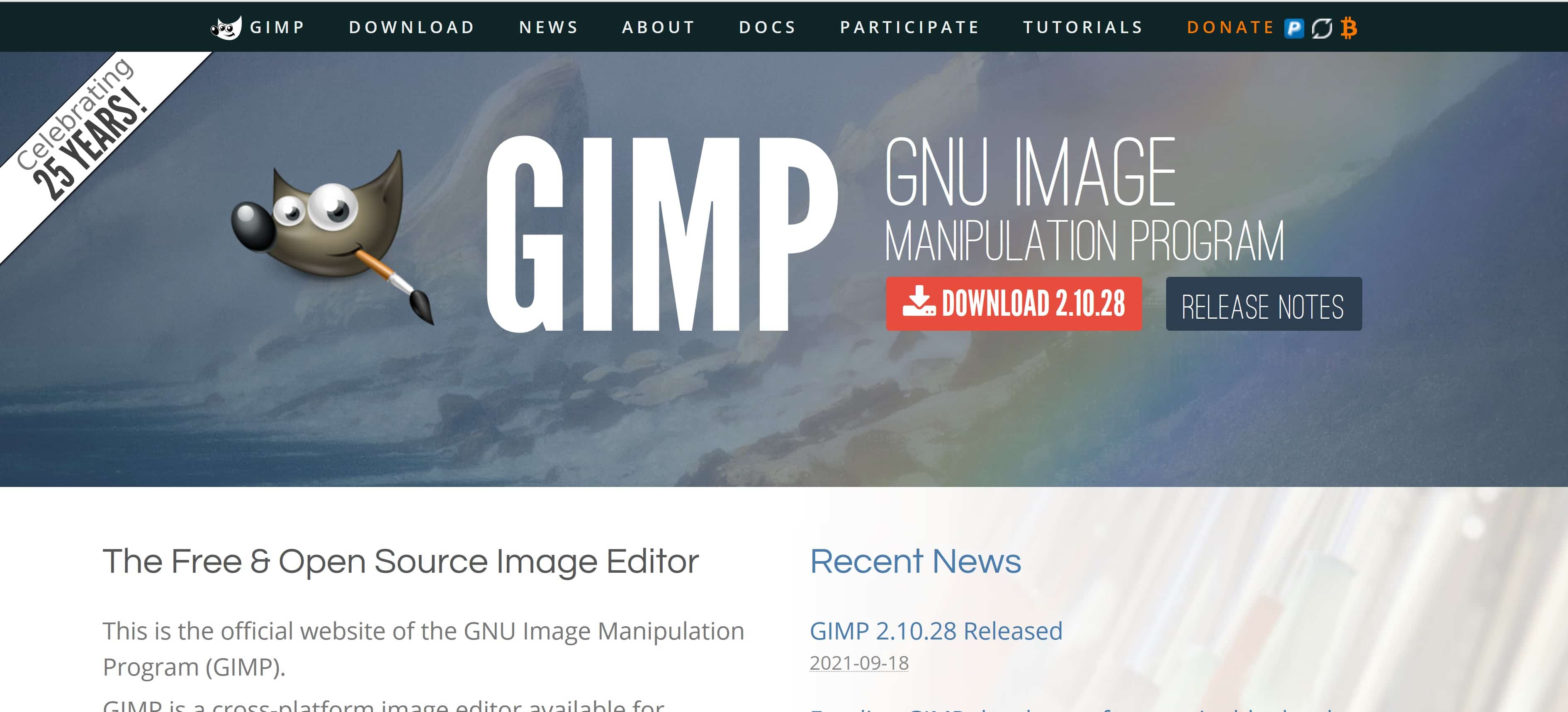
GNU Image Manipulation Program is an open-source platform and is absolutely free.
But it offers more than just image editing and provides excellent quality features and functions for softer photos and the option to create works of art from scratch.
Key Features
Compatibility – GIMP is compatible with a myriad of operating systems such as iOS, Windows, Solaris, and Linux, and so on.
Flexibility – This free graphic design tool’s interface is customizable and offers several plug-ins developed by the GIMP community, all at no cost. Designers with coding skills can customize it further.
Updates – It offers regular updates along with new features.
GEGL Scripts – This is one of the features that sets this tool apart from the rest.
Pros
- Great tools such as pencil and airbrush available to draw, clone and so forth along with feature tutorials to guide the users through.
- Has a user friendly and clean interface that’s best especially for newbies.
- It has a Layers feature that allows designers to create an image on top of an existing one.
- Allows for the option of working on a single window interface.
- It has great speed in performance.
Cons
It comes with challenges for MAC users.
Photoscape
This is another graphic design tool free of charge but packed with features for managing photo archives as well as for editing. It’s great for beginners as well.
Key Features
Editing Features/Tools – It offers a number of photo editors such as batch editor, view, print, screen capture, combine, GIF, and much more. This toolkit is very well labeled for beginners.
Multi-lingual – It offers more than 30 languages that can be accessed through downloadable modules.
Design Module – It comes with robust photo editing capabilities such as gamma, color adjustments, backlights, resolution, and much more. The text design and drawing tools include the clone stamp, filters, paintbrush, and so forth.
User Interface – It’s very friendly especially for beginners.
Pros
- Easily allows for working with RAW images and comes with a convertor if the user wants them in JPEG.
- Comes with the batch editor feature that allows users to resize, rename or convert photos with a single click.
- It’s a multi-platform graphic design tool and this means it’s compatible with Windows, Mac or even Linux.
- It comes loaded with PhotoScapeX for Windows 10 all for free.
- It’s fast enough.
Cons
- It lacks advanced editing capabilities.
Blender
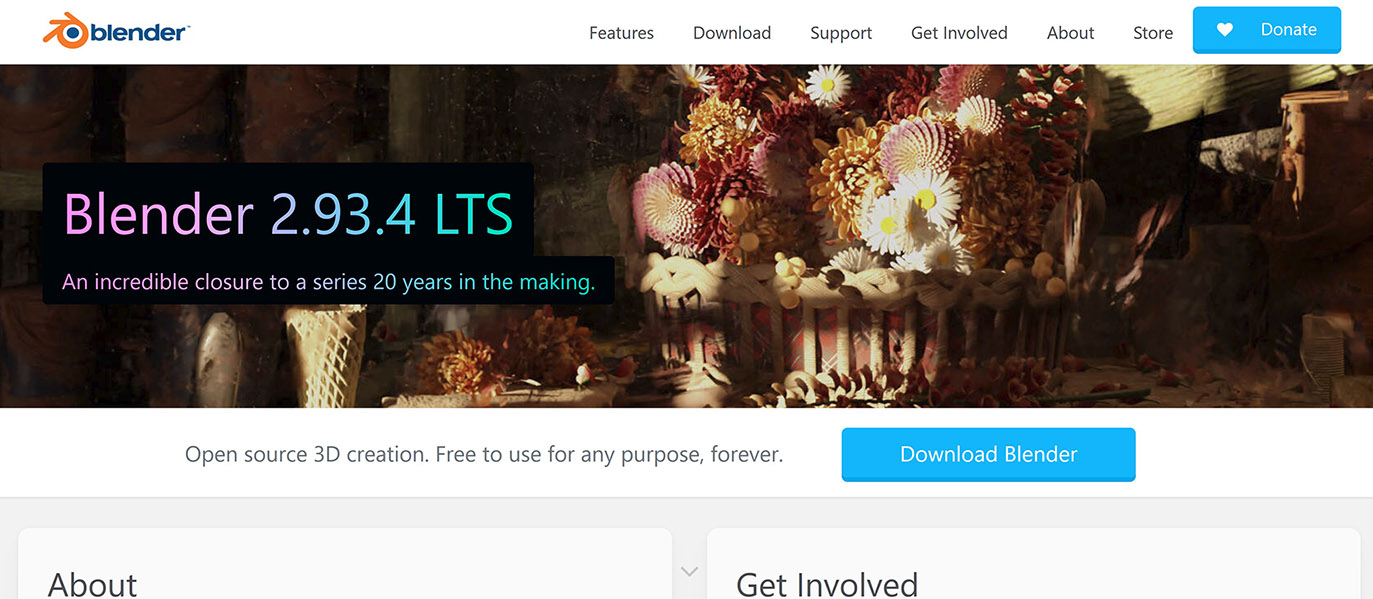
This free graphic design tool is one of the best out there. Users can also create 3D models, visual effects, animations and still leverage on the wide selection of toolsets.
Key Features
Rendering – It comes with a robust rendering engine that offers brilliant and ultra-realistic rendering.
Video Editing – It comes with a built-in video sequence editor that can perform actions such as video cuts, splicing, video masking, and even grading.
Sculpting – These tools offer the flexibility necessary on various digital production pipelines. This makes the transition from a conceptual idea to the final product.
Other great features include Modeling, Simulation, Scripting, VFX, and a few more.
Pros
- Has a skin modifier.
- Comes with 3D modeling, animations, and sculpting as well as visual effects.
- It can track camera and object motion tracking.
- It allows masking.
Cons
- The menus are not intuitive.
- Drawing curves is a little hard and may require skills.
Krita
This commendable free graphic design tool provides great visual designing tools even for professional-level graphic designers.
Key Features
Cross-Platform – It supports all operating systems including Mac, Windows, and Linux.
Resource Manager – This feature helps import textures and brushes to extend more tools on the user’s list.
Customizable UI – It eases the designers’ work by enabling them to customize the UI to how it best works for them.
It’s great at designing conceptual textures, arts, comics, or illustrations.
Pros
- Has a customizable interface.
- It offers a drawing aid to assist the users.
- Comes with a selection of mask tools.
- Has a resource manager.
- It’s constantly updated
Cons
- Krista has poor touch controls.
- It lacks official documentations particularly on the updated features.
Bonus Tips
Whether you are an expert or a beginner, finding a perfect graphic design tool that serves all your requirements can be overwhelming. For this reason, you should ponder over the following key points to guide you through in decision making:
- What is your budget?
Consider whether you have a budget for a paid or a subscription tool, this might also depend on the longevity of your project.
- What features are you looking for?
Will you require complex vector designs often? Then you might go for the best quality such as Adobe Photoshop. If not, then consider the free options that can still offer quality tools and features.
- Collaborations
Will you require sharing your files? Then get a platform that makes this seamless for you.
So, whatever graphic design tool you pick, these three guidelines will surely make the whole process easier for you.